Transitioning from understanding some basics, let’s delve deeper into AWS Web Hosting, a game-changer for businesses seeking reliable and scalable hosting solutions.
Overview of AWS Web Hosting
Amazon Web Services (AWS) is renowned for its comprehensive and widely adopted cloud platform. Web hosting on AWS is a critical service, enabling businesses of all sizes to operate their websites with improved performance, security, and scalability. From small blogs to large e-commerce sites, AWS offers an array of hosting solutions tailored to fit any need.
Key Components of AWS Web Hosting
AWS Web Hosting is not a monolithic service but a collection of integrated tools and services. Key components include:
- Amazon EC2 (Elastic Compute Cloud): This forms the backbone of AWS web hosting, providing scalable computing capacity to host your application. With EC2, you can launch virtual servers (instances) in minutes, choose from a range of instance types, and scale them up or down based on demand.
- Amazon S3 (Simple Storage Service): This service offers secure, durable, and highly-scalable object storage. It is essential for storing website assets like images, videos, and static files, ensuring they are accessible and fast-loading.
- Amazon RDS (Relational Database Service): Databases are crucial for dynamic websites. Amazon RDS manages relational databases such as MySQL, PostgreSQL, and MariaDB, taking care of database maintenance, backups, and scaling.
- Amazon Route 53: This is AWS’s highly available and scalable Domain Name System (DNS) web service, providing reliable routing for your domain names to your AWS resources.
Benefits of Using AWS for Web Hosting
Choosing AWS Web Hosting brings several advantages:
- Scalability and Flexibility: Scale your infrastructure effortlessly based on traffic spikes or business growth.
- Cost-Effectiveness: Pay-as-you-go pricing ensures you only pay for what you use, with no upfront capital expenses.
- Reliability: With data centers across the globe, AWS ensures high availability and disaster recovery, keeping your website running smoothly.
- Security: AWS provides a robust security infrastructure, complying with several standards and certifications to protect your data.
With integrated tools and services geared towards efficiency, security, and scalability, AWS Web Hosting stands out as a superior choice for businesses aiming to establish or enhance their online presence. In the next sections, we will explore setting up an AWS account and selecting the right hosting plan for your business needs.
This comprehensive overview should give you a clearer understanding of what AWS Web Hosting entails and why it’s beneficial for businesses. Stay tuned as we guide you through the practical steps of getting started with AWS.
Benefits of Hosting Your Business Website on AWS
Transitioning from our introduction to what AWS Web Hosting entails, let’s explore the specific benefits of choosing AWS as your business website hosting provider. The competitive landscape of web hosting offers several choices, but AWS stands out for multiple compelling reasons.
Scalability and Flexibility
One of the most significant advantages of AWS web hosting is its exceptional scalability. With AWS, businesses can easily scale their infrastructure up or down depending on traffic demands. Whether you are launching your first blog or managing a high-traffic e-commerce site, AWS provides the flexibility to adjust resources in real-time. This elasticity ensures that websites can handle sudden spikes in traffic without compromising performance.
Cost-Effectiveness
Cost is a crucial consideration for businesses when selecting a web hosting provider. AWS’s pay-as-you-go pricing model ensures that you only pay for the resources you use, eliminating the need for significant upfront investment. This cost-effective approach allows startups and established companies alike to manage their budgets more efficiently. Additionally, AWS offers a free tier with limited resources, making it even easier for businesses to experiment and get started without financial risk.
Reliability and High Availability
AWS boasts a highly reliable infrastructure backed by a global network of data centers. This geographical dispersion ensures that your website remains accessible even if one data center experiences issues. With a robust disaster recovery framework, AWS guarantees high availability, driving customer satisfaction and trust. Companies can also distribute their content globally using Amazon CloudFront, ensuring fast loading times regardless of user location.
Security Measures
In a world increasingly concerned with data security, AWS provides a comprehensive security framework that complies with numerous industry standards and certifications. AWS implements stringent security measures such as DDoS protection, data encryption, and identity management. Businesses can be assured that their data and applications are secure and that they meet regulatory compliance requirements, enhancing trust and safeguarding brand reputation.
Advanced Tools and Technologies
AWS offers a plethora of advanced tools and technologies that simplify web hosting and management. The AWS Management Console is user-friendly, allowing for seamless navigation and control over your resources. Services like AWS Lambda give developers the ability to run code without provisioning or managing servers, adding to operational efficiency. Businesses can also benefit from tools such as AWS CloudWatch for monitoring performance and AWS Auto Scaling for adjusting resources.
In summary, AWS web hosting offers unmatched scalability, cost-effectiveness, reliability, security, and advanced tools—making it an optimal choice for businesses looking to host their websites. Whether you’re a small business or a large enterprise, AWS provides the robust infrastructure needed to support your online presence effectively. As we move forward, we’ll discuss how to set up an AWS account and navigate its management console to take full advantage of these benefits.
By understanding the benefits of hosting your business website on AWS, you’re better positioned to make informed decisions about your web hosting provider. Next, we will guide you through setting up your AWS account.
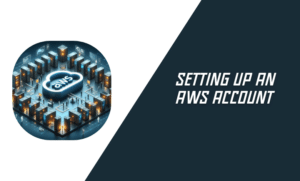
Setting Up an AWS Account
Creating an AWS Account
Transitioning from the benefits of using AWS Web Hosting, the next crucial step is setting up your AWS account. This process is straightforward and allows you to start utilizing AWS’s robust suite of services almost immediately.
Steps to Create an AWS Account
Creating an AWS account involves several simple steps. Follow this guide to get started:
- Open the Amazon Web Services Home Page
Begin by navigating to the Amazon Web Services home page. This will direct you to the main hub for all AWS services and documentation.
- Choose “Create an AWS Account”
Click on the “Create an AWS Account” button prominently displayed on the home page. This will redirect you to the account creation form.
- Enter Your Account Information
You will need to provide basic information such as your email address and a strong password for your AWS root user account. Make sure to choose a secure password to protect your account.
- Verify Your Email Address
After entering your initial details, AWS will send a verification code to the email address you provided. Enter this code on the verification page to confirm your email address.
- Complete Identity Verification
Following email verification, you will need to provide additional details for identity verification. This typically includes entering a phone number and completing an automated phone verification process.
- Select a Support Plan
AWS offers several support plans ranging from basic (free) to enterprise level. Choose the plan that best fits your business needs. The basic plan is suitable for beginners, while more advanced options offer additional support and faster response times.
Exploring AWS Tutorials
Once your account is set up, it’s beneficial to familiarize yourself with the AWS Management Console. AWS provides a wealth of tutorials and documentation to help you get started with specific services. Whether it’s setting up a web server on EC2 or configuring a DNS with Amazon Route 53, these resources are invaluable.
Leveraging AWS Services
Having an AWS account opens doors to endless possibilities. For instance, businesses can utilize AWS for backup storage and integrate it with CPANEL DNS for seamless web hosting solutions. This combination offers robust performance, reliability, and scalability. Leveraging AWS brand names for services like backup storage can also enhance client trust and showcase the technical prowess of your business offerings.
Creating an AWS account is your first step in harnessing the power of Amazon Web Services for your business website. The process is user-friendly and only takes a few minutes to complete. Ensuring you have a verified and secure account lays the foundation for exploring and utilizing the comprehensive services AWS has to offer. In the next section, we will navigate the AWS Management Console and help you become comfortable with this powerful tool.
Now that you have an AWS account, you’re well on your way to leveraging its vast array of services to enhance your business website. Next up, let’s navigate the AWS Management Console to understand how to manage your newly created AWS resources effectively.
Navigating the AWS Management Console
After setting up your AWS account, the next critical step is to familiarize yourself with the AWS Management Console. This powerful interface is your gateway to managing and deploying a wide array of AWS services effectively.
Getting Started with the AWS Management Console
To access the AWS Management Console, navigate to the AWS Management Console login page. Use the credentials you created during your account setup to log in. For newcomers, the console might seem overwhelming at first, but it is designed for ease of use.
Understanding the AWS Management Console Home Page
Upon logging in, the AWS Management Console home page welcomes you with a user-friendly layout. The home page features several sections, each serving as a portal to AWS services, solutions, learning resources, and third-party tools available in the AWS Marketplace.
- AWS Services: This section lists all the available AWS services. You can quickly access compute services like EC2, storage options like S3, database services like RDS, and many more.
- AWS Solutions: These are pre-configured templates that provide best practices for common use cases. They can accelerate your deployment and reduce the time to market.
- Resource Groups and Tagging: This helps you manage and organize your AWS resources by grouping them based on tags. Tags are key-value pairs that make it easier to search and filter resources.
Navigating Key Features
Let’s delve into some key features of the AWS Management Console to improve your navigation skills:
- Service Navigation Bar: This is located at the top of the console and enables you to quickly find services. Start typing the name of a service, and the navigation bar provides suggestions, facilitating quick access.
- Dashboard: The main dashboard provides an overview of your AWS resources and their status. It includes widgets such as billing information, recent AWS announcements, and shortcuts to commonly used services.
- AWS Marketplace: This section offers a variety of third-party services and applications that you can integrate with your AWS environment. It’s an excellent resource for finding additional tools to enhance your AWS setup.
Utilizing Learning Resources
AWS provides extensive learning resources directly accessible from the console. These include tutorials, documentation, training courses, and webinars. For beginners, these resources are invaluable for gaining a deeper understanding of AWS services and best practices.
Effective Console Management
Effective management of the AWS Management Console is essential for optimizing your AWS environment. Here are a few tips:
- Use IAM Roles and Policies: Implement Identity and Access Management (IAM) to control access to AWS resources. Assign appropriate roles and permissions to users for enhanced security.
- Monitor Billing: Regularly check the billing dashboard to keep track of your spending and optimize your resource usage to avoid unexpected costs.
- Set Up Alerts: Use AWS CloudWatch to set up alerts for monitoring resource performance and responding to anomalies in real-time.
Navigating the AWS Management Console efficiently is crucial for utilizing the full potential of AWS services. Its intuitive interface, combined with comprehensive learning resources, makes it easier than ever for both beginners and experienced users to manage their AWS environments effectively. In the upcoming sections, we will discuss how to choose the right AWS Web Hosting plan for your business needs.
Mastering the AWS Management Console is a significant step towards leveraging AWS for your business. Next, we’ll help you choose the right AWS Web Hosting plan, ensuring you find the best fit for your specific requirements.

Choosing the Right AWS Web Hosting Plan
Types of AWS Hosting Plans
Transitioning from navigating the AWS Management Console, the next critical topic to address is the various types of AWS hosting plans. Understanding these options will enable you to choose the best plan that aligns with your business requirements.
Overview of AWS Hosting Plans
AWS offers a diverse range of hosting plans designed to serve different needs, from small businesses and startups to large enterprises and governmental organizations. Whether you are building your first website or running a high-traffic web application, AWS provides flexible and scalable hosting solutions.
Simple Website Hosting
This plan is ideal for small websites, blogs, and content management systems (CMS) such as WordPress. Simple website hosting on AWS typically involves using a single web server, which can be an EC2 instance, to run your website. This setup is cost-effective and easy to manage, making it perfect for beginners or those with straightforward hosting needs.
For instance, you can quickly launch a “LAMP” stack (Linux, Apache, MySQL, PHP) using an EC2 instance, enabling you to host dynamic websites and web applications effortlessly.
Web Application Hosting
For businesses running more complex web applications, AWS offers dedicated plans that support e-commerce platforms (e.g., Magento) and custom development stacks. These plans often involve multiple EC2 instances, a load balancer, and a scalable database like Amazon RDS to ensure high availability and performance.
- Elastic Beanstalk: This service allows you to deploy and manage web applications without worrying about the underlying infrastructure. It automatically handles the deployment, load balancing, scaling, and monitoring.
- AWS Lambda: For serverless computing, AWS Lambda allows you to run code in response to events. It’s ideal for applications that don’t require a dedicated server, reducing operational overhead and costs.
Scalable Web Hosting
For enterprises and applications that experience variable traffic, AWS provides scalable hosting options. These plans include auto-scaling capabilities and load balancing to ensure your website can handle traffic spikes and provide a seamless user experience.
- AWS Auto Scaling: Automatically adjusts the number of EC2 instances in use depending on the current load. This ensures that you can maintain performance during peak times while minimizing costs during off-peak hours.
- Amazon CloudFront: A Content Delivery Network (CDN) service that speeds up the delivery of your website’s static and dynamic content, improving load times globally.
Enterprise and Government Hosting
For large-scale and mission-critical applications, AWS offers robust hosting plans that include advanced security measures, compliance certifications, and global infrastructure.
- AWS GovCloud: This plan is designed for governmental organizations and meets strict compliance requirements, including FedRAMP and ITAR. It ensures data sovereignty and security for sensitive applications.
- AWS Advanced Consulting Partners: These partners provide specialized expertise and managed services, helping enterprises to design, deploy, and operate AWS solutions efficiently.
AWS offers a variety of hosting plans to cater to different business needs and technical requirements. From simple website hosting to complex web applications and enterprise solutions, AWS provides the flexibility, scalability, and cost-effectiveness necessary for modern web hosting. In the next section, we’ll guide you through selecting the best plan for your specific business needs.
Having explored the different types of AWS hosting plans, you are now better equipped to make an informed decision. Next, we will help you select the optimal hosting plan that aligns with your business goals and technical requirements.
Selecting the Best Plan for Your Business Needs
Now that we have explored the various types of AWS hosting plans available, the next step is to determine which plan best suits your business needs. AWS offers over 200 services that can be tailored to provide specific solutions, making the selection process both crucial and potentially overwhelming.
Assessing Your Business Requirements
Before diving into the available plans, it’s essential to assess your business needs. Answering the following questions can help you pinpoint the most suitable AWS services:
- What is the primary purpose of your website?
- Are you hosting a simple blog, an e-commerce store, or a complex web application?
- What is your expected traffic volume?
- Do you anticipate steady traffic, or will your website experience frequent spikes?
- What level of technical expertise do you possess?
- Are you a developer familiar with cloud architecture, or do you prefer managed solutions that don’t require extensive technical knowledge?
- What is your budget?
- Determine your budget for hosting services, as AWS offers a wide range of pricing plans.
Identifying Key AWS Services
Once you have a clear understanding of your business requirements, you can begin selecting the right AWS services.
- For Simple Websites:
- Amazon EC2: Easily scalable virtual servers.
- Amazon S3: Secure storage for website assets.
- Amazon CloudFront: Fast content delivery network.
- For E-Commerce and Complex Applications:
- Amazon RDS: Managed relational databases to power your store.
- Amazon Lambda: Serverless compute service for responsive applications.
- AWS Elastic Beanstalk: Simplified deployment and management of web applications.
- For Large Enterprises and Governmental Organizations:
- AWS GovCloud: Compliant and secure for sensitive data.
- AWS Shield: Advanced DDoS protection for high-risk applications.
- Amazon VPC: Virtual Private Cloud for isolated sections of your AWS environment.
Leveraging AWS for Different Business Scenarios
AWS is versatile, offering solutions for diverse business scenarios. Here are some examples:
- Startups and Small Businesses:
- AWS Free Tier: Experiment with AWS services at no cost for the first 12 months.
- Amazon Lightsail: Simplified cloud services for predictable pricing.
- Growing Medium-Sized Businesses:
- AWS Auto Scaling: Automatically adjust resources based on traffic.
- Amazon Aurora: High-performance managed relational database.
- Enterprises:
- AWS Direct Connect: Establish a dedicated network connection to AWS.
- AWS Migration Hub: Simplify the process of migrating your existing applications to the cloud.
Selecting the best AWS hosting plan involves a thorough assessment of your business needs and matching them with the appropriate AWS services. AWS’s extensive portfolio offers solutions that can enhance efficiency, productivity, and innovation, regardless of your business size or industry. In the next section, we will guide you through setting up your website on AWS, helping you get started with your chosen plan.
With a clear understanding of how to select the right plan, you’re now ready to take the next step. Stay tuned as we guide you through setting up your website on AWS, enabling you to leverage the full power of cloud computing for your business.

Setting Up Your Website on AWS
Creating an EC2 Instance for Web Hosting
Transitioning from selecting the best AWS hosting plan for your business, let’s dive into the practical steps of setting up an Amazon EC2 Instance for web hosting. Amazon EC2 (Elastic Compute Cloud) is a core service that provides scalable computing capacity, making it an excellent choice for hosting websites.
Step 1: Log in to Your AWS Account
To begin, log in to your AWS account. Navigate to the AWS Management Console and ensure that you’re logged in with your root user credentials. Having a secure and verified account is crucial for managing your resources effectively.
Step 2: Launch Your Instance
Once logged in, go to your Amazon EC2 dashboard. This can be found by typing “EC2” in the search bar at the top of the console. Click on the EC2 service to open your dashboard.
- Navigate to the “Instances” Section: On the left-hand sidebar, click on the “Instances” menu.
- Click “Launch Instance”: This button initiates the process of setting up a new EC2 instance.
Step 3: Choose an Amazon Machine Image (AMI)
An Amazon Machine Image (AMI) is a template that contains the software configuration required to launch your instance. You can choose from a variety of AMIs, but for web hosting, a common choice is the “Amazon Linux 2 AMI.”
- Select an AMI: In the “Choose an AMI” section, select the appropriate AMI for your workload.
Step 4: Choose an Instance Type
AWS offers various instance types tailored for different use cases. For web hosting, you’ll need to balance performance and cost. The t2.micro instance type, which is eligible for the AWS Free Tier, is a good starting point for small to medium-sized websites.
- Select an Instance Type: Choose the instance type that best fits your requirements, considering factors like CPU, memory, and network performance.
Step 5: Configure Your Instance
This step involves setting the instance details, including network settings and storage options.
- Configure Network and Subnet: Ensure your instance is positioned within the appropriate VPC (Virtual Private Cloud) and subnet.
- Add Storage: By default, an EC2 instance comes with an 8 GB root EBS (Elastic Block Store) volume. You can add more storage based on your needs.
Step 6: Add Tags and Configure Security Groups
- Add Tags: Tags help you categorize and organize your instances. Add key-value pairs such as “Name: MyWebServer” to easily identify your instance.
- Configure Security Groups: Security groups act as virtual firewalls that control the traffic to your instance. For web hosting, you’ll need to allow HTTP (port 80) and HTTPS (port 443) traffic to your instance.
Step 7: Review and Launch
Review your instance configuration to ensure everything is set correctly. Once satisfied, click the “Launch” button.
- Configure Key Pair: Choose an existing key pair or create a new one. This key pair will be required to access your instance securely.
Step 8: Connect to Your Instance
After launching, you can connect to your instance using SSH for Linux or RDP for Windows.
- To connect via SSH, use the following command: ssh -i “your-key-pair.pem” ec2-user@your-instance-public-dns-name.
Step 9: Terminate Your Instance (If Required)
If you no longer need the instance, it’s important to terminate it to avoid incurring charges.
- Terminate Instance: Go to the Instances menu, select the instance, click on the “Actions” button, and choose “Instance State” > “Terminate.”
Setting up an EC2 instance for web hosting is a straightforward process that equips you with scalable and reliable computing power. By following these steps, you can launch your website on AWS and leverage the robust infrastructure it offers. In the next section, we will discuss how to configure security groups and key pairs for enhanced security.
With your EC2 instance set up, you’re ready to move on to configuring security groups and key pairs, vital for maintaining secure access to your servers. Stay tuned for detailed instructions on configuring these crucial security settings.
Configuring Security Groups and Key Pairs
Having created your EC2 instance for web hosting, the subsequent and crucial steps are configuring security groups and key pairs. These configurations ensure that your AWS environment is both secure and accessible.
Importance of Security Groups
Security groups act as virtual firewalls that control the inbound and outbound traffic to your EC2 instances. Configuring these groups effectively is paramount for securing your web hosting environment.
- Log in to Your AWS Management Console
- Navigate to the AWS Management Console and log in with your credentials.
- Navigate to EC2 Dashboard
- In the console’s search bar, type “EC2” and select it to go to the EC2 Dashboard.
- Access Security Groups
- On the left sidebar, under “Network & Security”, click on “Security Groups”.
Creating a Security Group
Follow these steps to create a new security group that will manage traffic for your web server:
- Create a Security Group:
- Click “Create Security Group”.
- Name your security group and provide a description (e.g., “WebServerSecurityGroup”).
- Configure Inbound Rules:
- Click on “Add Rule”.
- HTTP (Port 80): Allow HTTP traffic from anywhere by setting Type to “HTTP”, Protocol to “TCP”, Port Range to “80”, and Source to “0.0.0.0/0”.
- HTTPS (Port 443): Allow secure HTTP traffic by setting Type to “HTTPS”, Protocol to “TCP”, Port Range to “443”, and Source to “0.0.0.0/0”.
- SSH (Port 22): Allow SSH access for secure shell connections. Set Type to “SSH”, Protocol to “TCP”, Port Range to “22”, and Source to your specific IP address (best practice) or “0.0.0.0/0” for universal access.
- Configure Outbound Rules:
- AWS allows all outbound traffic by default, which is usually sufficient. However, you can refine this based on your specific needs.
- Review and Create:
- Review the rules and click “Create Security Group”. Your new group will now appear in the list.
Generating a Key Pair
Key pairs are essential for securely connecting to your EC2 instances. Here’s how to create a key pair:
- Navigate to Key Pairs:
- Under “Network & Security” on the EC2 Dashboard sidebar, click on “Key Pairs”.
- Create Key Pair:
- Click the “Create Key Pair” button.
- Name your key pair (e.g., “MyWebServerKeyPair”).
- Choose the format (PEM for SSH in Linux/Mac, PPK for PuTTY in Windows).
- Click “Create Key Pair”. The key pair file will automatically download to your machine. Store it in a secure location, as it is required for instance access.
Associating Security Group and Key Pair with Your Instance
With your security group and key pair in place, the next step is to associate them with your running EC2 instance.
- Launch the Instance:
- As you configure your instance, you’ll reach the “Configure Security Group” step and select the security group you created.
- Similarly, during the “Review and Launch” step, select the key pair you generated.
- Verify Configurations:
- After launching, go to the EC2 Dashboard and select your running instance.
- Ensure that the instance is associated with the correct security group and key pair by checking the instance details.
Configuring security groups and key pairs are vital steps in ensuring your AWS web hosting environment is both secure and accessible. These measures help protect your web server from unauthorized access and allow you to manage it effectively. In the following sections, we will cover how to monitor your website performance and scale resources as needed.
Having successfully configured your security settings and key pairs, you’re now ready to focus on managing and optimizing your AWS web hosting environment. Stay tuned for insights on monitoring performance and scaling resources dynamically.

Managing Your AWS Web Hosting Environment
Monitoring Your Website Performance
After setting up your EC2 instance and configuring security groups and key pairs, the next essential step is to monitor your website’s performance proactively. Effective monitoring ensures that any potential issues are identified and resolved before they impact your site’s availability or user experience.
Importance of Monitoring
Monitoring your website’s performance on AWS is crucial for several reasons:
- Proactive Issue Detection: Identifying problems before they disrupt your website ensures a seamless user experience.
- Optimization: Understanding performance bottlenecks allows for targeted optimizations, making your AWS infrastructure more cost-effective.
- Security: Monitoring can help detect unusual patterns that might indicate security threats.
AWS Tools for Monitoring
AWS offers a suite of tools specifically designed to help you monitor and maintain optimal website performance.
- Amazon CloudWatch
Amazon CloudWatch is the central service for monitoring AWS resources and applications running on AWS. It provides comprehensive metrics, logs, and events data:
- Metrics: Track various performance indicators such as CPU usage, memory utilization, disk I/O, and network traffic.
- Alarms: Set up alarms to automatically notify you when specific metrics surpass predefined thresholds.
- Logs: Aggregates and organizes log data from AWS resources, enabling you to monitor application logs, system logs, and custom logs.
To get started, navigate to the CloudWatch dashboard from the AWS Management Console, where you can configure metrics and set up alarms according to your monitoring needs.
- AWS CloudTrail
AWS CloudTrail records API calls made on your account, providing a history of AWS API calls for your account, including API calls made via the AWS Management Console, AWS SDKs, command-line tools, and other AWS services.
- Event Logging: Capture detailed information about user activity and API calls, valuable for both security monitoring and operational troubleshooting.
- Audit: Use CloudTrail logs to audit and ensure compliance with your internal policies and regulatory standards.
- AWS Trusted Advisor
AWS Trusted Advisor checks your resource configuration against best practices in five categories: cost optimization, performance, security, fault tolerance, and service limits.
- Cost Optimization: Recommendations on idle resources and reserved instance utilization.
- Performance: Identify areas where you can improve the efficiency of your AWS setup.
- Security: Alerts for security vulnerabilities and compliance issues.
- Fault Tolerance: Suggestions to improve your infrastructure’s robustness.
Setting Up Monitoring Alarms
Setting up monitoring alarms in CloudWatch is a straightforward process:
- Navigate to Alarms in CloudWatch:
- In the AWS Management Console, search for and select Amazon CloudWatch.
- Click on “Alarms” in the left sidebar.
- Create Alarm:
- Click the “Create Alarm” button.
- Select the metric you want to monitor (e.g., CPU Utilization).
- Configure Alarm Conditions:
- Define the conditions that will trigger the alarm (e.g., CPU Utilization > 80% for 5 minutes).
- Set up notification actions such as sending an alert via email or SMS.
- Review and Create:
- Review the settings and click “Create Alarm” to finalize.
Effective monitoring is an ongoing process that plays a crucial role in maintaining the performance and reliability of your website hosted on AWS. Leveraging tools like Amazon CloudWatch, AWS CloudTrail, and AWS Trusted Advisor can help you keep your site running smoothly and securely. In the next section, we will discuss how to scale your resources as needed to handle varying levels of traffic.
By setting up comprehensive monitoring for your AWS-hosted website, you ensure that potential issues are detected early and addressed promptly. Next, we will guide you through scaling your resources to meet the demands of your growing traffic.
Scaling Resources as Needed
Having established effective monitoring systems for your website, the next vital aspect of managing your AWS web hosting environment is scaling resources as needed. Scalability ensures your infrastructure can handle varying levels of traffic without compromising performance or user experience.
Why Scaling is Important
Scalability is crucial for several reasons:
- Handling Traffic Spikes: During promotional events or sudden popularity, your website may experience unusual traffic surges. Scaling resources ensure that your site remains responsive and available.
- Cost Efficiency: Scaling down during low-traffic periods helps reduce unnecessary costs, optimizing your AWS spending.
- Enhanced Performance: Proper scalability maintains optimal performance and prevents bottlenecks, enhancing user satisfaction.
AWS Tools for Scaling
AWS offers several tools and services to help you automatically scale your resources depending on your needs.
- AWS Auto Scaling
AWS Auto Scaling monitors your applications and automatically adjusts capacity to maintain steady, predictable performance at the lowest possible cost.
- Auto Scaling Groups: Define groups of EC2 instances that can be scaled up or down based on defined criteria.
- Scaling Policies: Set policies based on metrics such as CPU usage, memory utilization, and network traffic.
Auto Scaling ensures your EC2 instances adjust based on real-time demand, keeping your applications performant and cost-effective.
- Elastic Load Balancing (ELB)
Elastic Load Balancing automatically distributes incoming application traffic across multiple targets, such as EC2 instances.
- Application Load Balancer (ALB): Ideal for web applications, routing traffic based on content within HTTP and HTTPS requests.
- Network Load Balancer (NLB): Best suited for ultra-high performance and low latency applications, operating at the connection level (Layer 4).
ELB ensures even distribution of traffic, preventing any single instance from becoming a bottleneck.
- Amazon RDS (Relational Database Service)
Amazon RDS provides automatic scaling for databases, adjusting capacity based on application load.
- Read Replicas: Enables scaling out horizontally to handle increased read queries.
- Multi-AZ Deployments: For enhanced availability and durability, automatically failovers to standby in case of an outage.
How to Set Up Auto Scaling
Follow these steps to set up Auto Scaling for your EC2 instances:
- Create Auto Scaling Group:
- Navigate to the EC2 Dashboard.
- Click on “Auto Scaling Groups” under “Auto Scaling”.
- Click “Create Auto Scaling group”.
- Configure Group Details:
- Name your Auto Scaling group.
- Choose the instance launch template or configuration.
- Define the number of instances to launch initially.
- Set Scaling Policies:
- Choose “Target Tracking Scaling Policy” for dynamic scaling.
- Configure Notifications:
- Set up notifications to be alerted of scaling activities.
- Review and Create:
- Review the settings and click “Create Auto Scaling Group”.
Tips for Effective Scaling
Here are a few tips to ensure effective scaling:
- Use CloudWatch Alarms: Set detailed monitoring and alarms to trigger scaling actions.
- Optimize Load Balancers: Regularly review and adjust your load balancing settings based on traffic patterns.
- Database Optimization: Regularly monitor and optimize database queries to ensure efficient scaling.
Scaling resources dynamically as needed is a key aspect of AWS web hosting, providing both performance and cost benefits. By leveraging AWS Auto Scaling, Elastic Load Balancing, and Amazon RDS, your infrastructure can respond in real-time to varying traffic demands. In the next section, we will explore advanced tips and best practices for optimizing your AWS-hosted website’s performance and security.
By implementing scalable solutions, you ensure that your website can handle any demand while optimizing performance and costs. Next, we will delve into advanced tips and best practices to further enhance your AWS-hosted website.

Advanced Tips and Best Practices
Optimizing Website Speed on AWS
Building on the foundation of monitoring and scaling your AWS resources, the next crucial step is optimizing your website speed. Enhancing website speed is vital for improving user experience, SEO rankings, and overall business ROI. AWS offers a comprehensive suite of tools and services designed to optimize website performance effectively.
Importance of Website Speed
Website speed is more than just a convenience—it’s a critical factor in user satisfaction and retention. Slow-loading websites can lead to higher bounce rates and lost opportunities. Here are a few reasons why website speed matters:
- User Experience: Faster websites provide a better user experience, leading to higher engagement and lower bounce rates.
- SEO: Search engines prioritize fast-loading websites in their rankings, improving visibility and attracting more organic traffic.
- Conversion Rates: Studies show that faster websites have higher conversion rates, directly impacting revenue and growth.
Leveraging AWS Services for Speed Optimization
AWS provides various services that can significantly enhance your website’s speed and overall performance.
- Amazon CloudFront
Amazon CloudFront is a global Content Delivery Network (CDN) that delivers your content with low latency and high transfer speeds.
- Edge Locations: CloudFront caches your content at edge locations around the world, ensuring fast delivery to users regardless of their geographic location.
- Dynamic and Static Content: Optimize both dynamic and static content delivery, improving load times for all types of resources.
- Amazon S3
Amazon S3 (Simple Storage Service) provides scalable object storage for your static assets like images, CSS, and JavaScript files.
- Versioning and Caching: Use S3 versioning to ensure users receive the most up-to-date assets. Combine it with CloudFront for efficient caching and quick access.
- Transfer Acceleration: Amazon S3 Transfer Acceleration speeds up data transfer to and from S3 using optimized network paths.
- AWS Elastic Load Balancing (ELB)
ELB automatically distributes incoming traffic across multiple targets, such as EC2 instances, effectively balancing the load.
- Application Load Balancer (ALB): Ideal for content-based routing and ensuring requests are handled by the most efficient backend.
- Health Checks: Monitor the health of your targets and route traffic only to those that are healthy, maintaining optimal performance.
Implementing Performance Best Practices
In addition to leveraging AWS services, implementing these best practices can further optimize your website speed:
- Minimize HTTP Requests
- Combine Files: Minimize the number of individual HTTP requests by combining CSS and JavaScript files.
- Resource Compression: Use Gzip or Brotli to compress resources before sending them to the client, reducing load times.
- Optimize Images
- Image Formats: Use optimized image formats like WebP.
- Lazy Loading: Implement lazy loading to defer the loading of offscreen images until they are needed.
- Database Optimization
- Indexing: Ensure your database queries are optimized with proper indexing.
- Caching: Implement database caching mechanisms like Amazon ElastiCache to reduce query load times.
Regular Performance Monitoring
Continuous monitoring is key to maintaining optimized website speed:
- AWS CloudWatch: Set up CloudWatch metrics and alarms to monitor key performance indicators.
- AWS Trusted Advisor: Use Trusted Advisor’s recommendations to identify performance optimization opportunities.
- Well-Architected Framework Review: Conduct regular reviews to ensure you’re following AWS best practices.
Optimizing website speed on AWS involves leveraging powerful services like Amazon CloudFront, Amazon S3, and Elastic Load Balancing, coupled with best practices for resource management and performance monitoring. By implementing these strategies, you can ensure that your website delivers a fast, efficient, and engaging user experience. In the next section, we will focus on ensuring security and implementing robust backup measures for your AWS-hosted website.
By optimizing your website speed, you’ve taken another significant step towards providing a superior user experience. Next, we’ll explore how to ensure your AWS-hosted website is secure and backed up effectively.
Ensuring Security and Backup Measures
Having optimized your website’s speed, the next critical focus is ensuring robust security and reliable backup measures. These are vital for protecting your website from potential threats and ensuring data integrity.
Importance of Security and Backups
Security and backups serve as the backbone of a resilient web hosting environment. Here’s why they are essential:
- Protection Against Threats: Safeguarding your website from cyber-attacks, data breaches, and malware.
- Data Integrity: Ensuring that data is consistently retrievable in case of system failures or human errors.
- Compliance: Meeting industry regulations and standards to protect sensitive information.
AWS Security Features
AWS offers a plethora of security features and tools aimed at providing robust protection for your web hosting environment.
- AWS Identity and Access Management (IAM)
IAM allows you to manage access to AWS services and resources securely.
- User and Group Management: Create individual users and manage their permissions.
- Roles: Assign specific permissions to roles, which can be assumed by users or services.
- Multi-Factor Authentication (MFA): Enhance account security with an additional layer of verification.
- AWS Shield
AWS Shield provides protection against Distributed Denial of Service (DDoS) attacks.
- AWS Shield Standard: Automatically included at no extra cost, it protects against common, most frequently occurring network and transport layer DDoS attacks.
- AWS Shield Advanced: Provides enhanced detection and mitigation, including protection against larger and more sophisticated attacks.
- AWS Web Application Firewall (WAF)
AWS WAF helps protect your web applications from common web exploits.
- Rule Setting: Define rules that allow, block, or monitor (count) web requests based on customizable web security rules and conditions.
- Integration with CloudFront: Effectively inspect traffic before it reaches your application.
Implementing Backup Measures
AWS facilitates easy setup of automated backups to enhance data protection. Regular backups ensure quick data recovery in the event of a system failure.
- Amazon RDS Automated Backups
Amazon RDS takes full and incremental snapshots of your database automatically and stores them securely.
- Point-in-Time Recovery: Restore your database to any second within the backup retention period.
- Amazon S3 and Glacier
- Amazon S3: Ideal for frequently accessed data, S3 provides secure and durable storage solutions.
- Amazon Glacier: Cost-effective for long-term archive solutions, Glacier offers secure data backup and archiving.
- AWS Backup
AWS Backup is a centralized, fully managed service to automate and manage backups across AWS services.
- Policy-Based Management: Create backup policies to automate the scheduling and retention of backup tasks.
- Data Lifecycle Management: Define and track data lifecycle policies, including automating and tiering backups based on needs.
Implementing Best Practices
For comprehensive security and backup measures, follow these best practices:
- Secure Your Root Account
- Activate MFA and minimize root account usage.
- Create individual IAM users with necessary permissions.
- Regular Security Audits
- Use AWS CloudTrail to track and log all API calls, providing insight into user activities and helping with the audit process.
- Run regular AWS Trusted Advisor security checks.
- Scheduled Backups
- Automate backups using AWS Backup and ensure they are frequently tested.
- Data Encryption
- Utilize AWS Key Management Service (KMS) to handle encryption keys and encrypt sensitive data at rest and in transit.
Ensuring security and implementing robust backup measures protects your AWS-hosted website from threats and data loss. By leveraging AWS’s extensive suite of security tools and automated backup solutions, you create a resilient web environment that secures your data and maintains service reliability. In the following sections, we will answer frequently asked questions about AWS web hosting, delving deeper into its costs, usage, and setup procedures.
With strong security and backup measures in place, you’re well-prepared to maintain a secure and reliable web hosting environment on AWS. Next, we will address some common queries about AWS web hosting, helping you make fully informed decisions.
How much does AWS cost for hosting a website?
The cost of hosting a website on AWS can vary greatly depending on your website’s complexity and traffic. Here’s a breakdown:
-
Simple Website: For a static website with low traffic, the cost can be as low as $1-3 per month if you stay outside the AWS Free Tier. If you keep your usage within the free tier limits, it can even be as cheap as $0.50 per month.
-
Complex Website: E-commerce websites or those with heavy traffic will require additional services like databases and CDNs, pushing the monthly cost to $40 or even more.
AWS Free Tier Advantage:
A big advantage of AWS is its Free Tier, which allows you to experiment and host a basic website for free for a year. This free tier includes services like:
- Limited storage
- EC2 compute instances for a certain amount of hours per month
- Data transfer out
Can AWS be used to host websites?
Yes, absolutely! AWS (Amazon Web Services) is a popular choice for website hosting. In fact, it offers a wide range of web hosting solutions that cater to different needs and scales. Here’s a quick rundown:
-
Scalability: A major advantage of AWS is its scalability. Your website can easily grow or shrink based on traffic demands without needing to change providers.
-
Flexibility: AWS offers various options, from simple static website hosting (like S3 buckets) to full-fledged cloud hosting with compute instances and databases.
-
Control: You have a high degree of control over your website’s environment and configuration.
Is AWS free for business?
AWS isn’t completely free for business use, but it does offer a generous Free Tier program that can be a great starting point for businesses, especially those with small websites or limited needs. Here’s a breakdown:
-
Free Tier: The AWS Free Tier provides a variety of free services with certain usage limits. This allows businesses to experiment with AWS functionalities, host basic websites, or run small applications for free for the first 12 months.
-
Paid Services: Beyond the free tier limits, businesses will incur charges for the services they use. The cost depends on the specific service, usage amount, and instance type.
-
Always Free Services: There’s also a category of “Always Free” services within the Free Tier that remain free even after the 12 months. These are typically limited functionalities but can be useful for small-scale tasks.
Benefits for Businesses:
Even with paid services, AWS can be cost-effective for businesses due to its:
- Pay-as-you-go Model: Businesses only pay for what they use, avoiding upfront infrastructure costs.
- Scalability: AWS allows businesses to scale their resources up or down as needed, optimizing costs.
Free Tier Limitations:
Keep in mind that the Free Tier has limitations. Here are some things to consider:
- Limited Usage: There are quotas on how much of each service you can use for free.
- Not for High-Traffic Websites: The Free Tier might not be sufficient for websites with significant traffic.
- Credit Card Required: Even to activate the Free Tier, you’ll need to provide a credit card, though you won’t be charged unless you exceed the limits.
How do I set up AWS hosting?
Setting up AWS hosting can involve different configurations depending on your website’s needs. Here’s a general guideline to get you started:
1. Create an AWS Account:
- Head over to the AWS website and sign up for an account. aws.amazon.com
- You’ll need to provide your basic information and a credit card (even for the Free Tier).
2. Explore AWS Free Tier:
- Before diving in, familiarize yourself with the Free Tier offerings to see if it meets your website’s needs. aws.amazon.com
3. Choose a Service:
- There are multiple AWS services for website hosting. Here are two common options:
- S3 for Static Websites: This is a simple and cost-effective solution for static websites with HTML, CSS, and Javascript.
- EC2 for Web Applications: This offers more control and flexibility for dynamic websites requiring databases and server-side scripting.
4. Follow Tutorials:
- AWS offers a variety of tutorials to guide you through setting up your chosen service. Here are some resources:
- Host a Static Website on AWS: This guide uses S3 for a static website. docs.aws.amazon.com
- How To Setup Amazon EC2 (AWS) To Host Your Websites: This guide provides an overview of using EC2. You’ll need to find additional configuration steps based on your specific needs.
5. Additional Considerations:
- Security: While setting up your website, be sure to configure security measures to protect your data. AWS offers various security services.
- Domain Name: You’ll need a domain name (e.g., [invalid URL removed]) for people to access your website. You can purchase a domain name from a domain registrar and then point it to your AWS hosting service.
If you’re new to AWS or cloud hosting in general, it’s recommended to start with the Free Tier and a simple static website using S3. This allows you to experiment and learn the basics without a significant investment.
Remember, these are general steps. The specific configuration process will depend on your chosen service and website requirements. If you have a more complex website or need further guidance, consider seeking help from an AWS professional or consultant.
That brings us to the end of this comprehensive guide on how to get started with AWS web hosting for your business. I hope you found the information helpful and are now better equipped to leverage AWS’s powerful solutions for your web hosting needs. If you have any questions or need further clarification, don’t hesitate to reach out. And if you’ve already started using AWS, I’d love to hear about your experience and any tips you might have for fellow readers. Thanks for joining us on this journey into the world of AWS web hosting!




